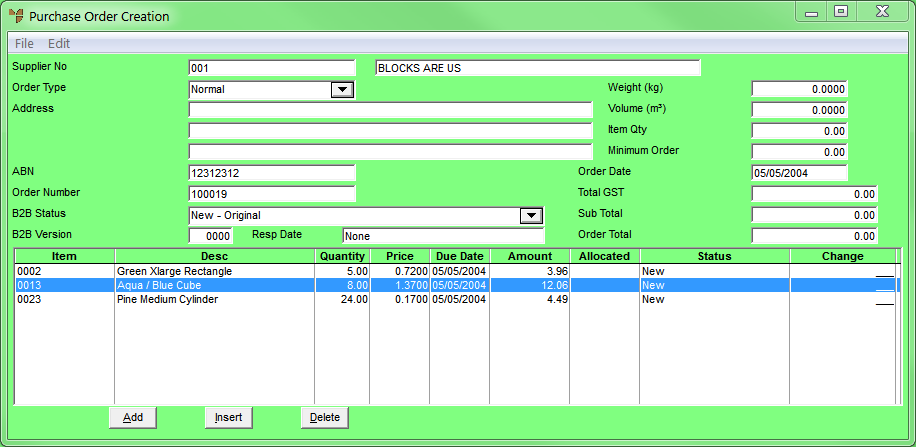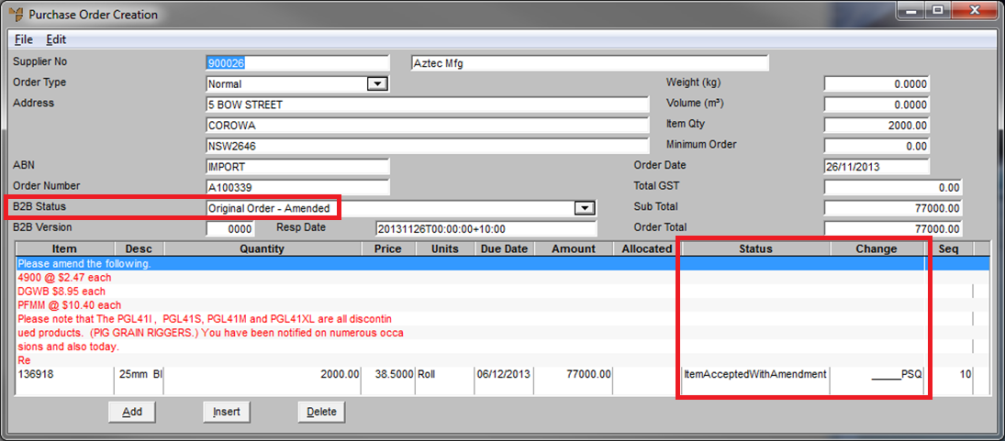Technical Tip
The Ventyx Supplier Purchase Order interface is designed to allow purchase orders created in Micronet to be sent automatically to the specified supplier via the Ventyx procurement software. Purchase orders are created in Micronet and posted as usual. When a purchase order is posted, it is converted into an XML file which is automatically sent to the specified supplier. Both the Micronet customer and the supplier must be Ventyx customers.